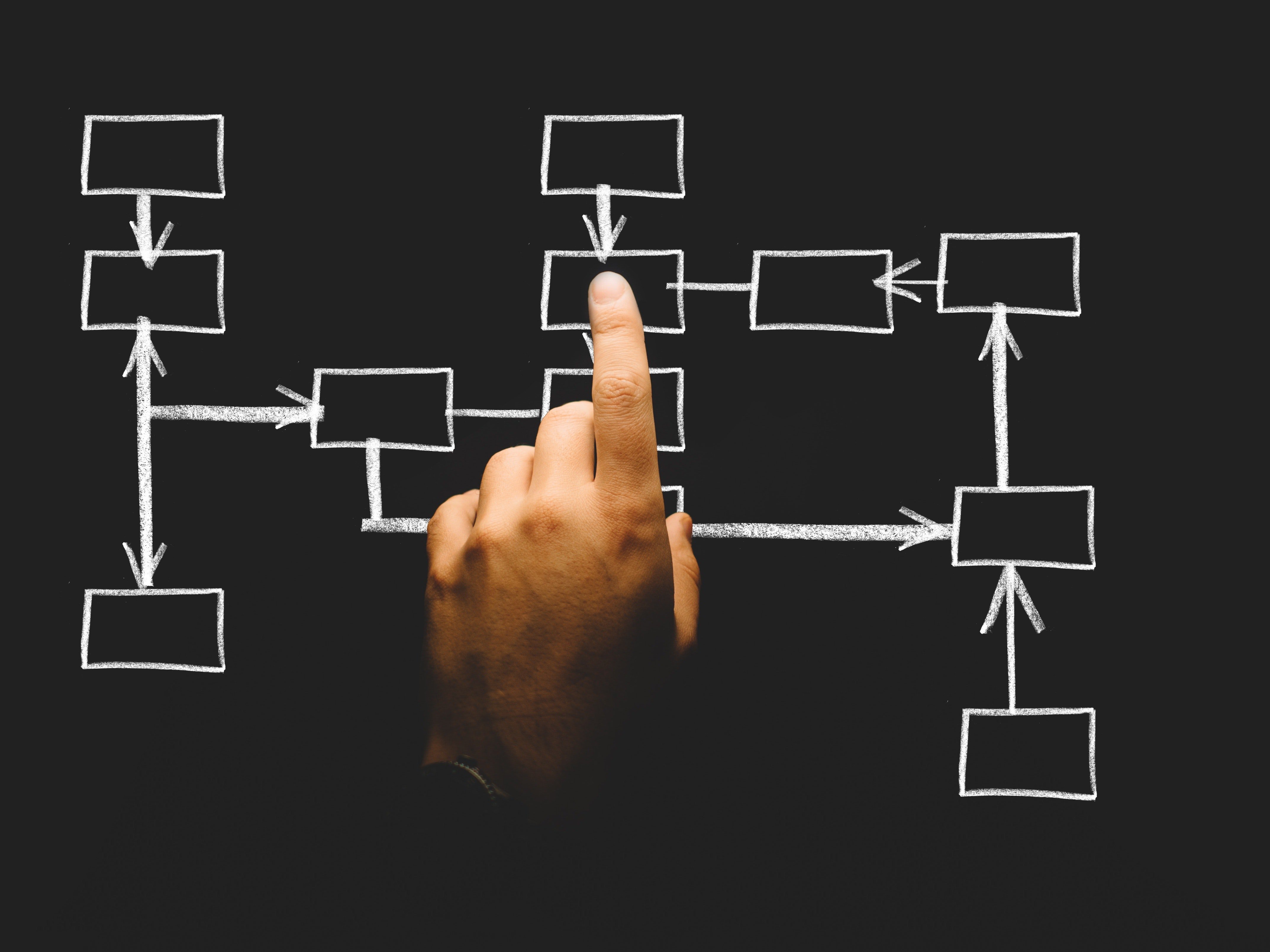Microsoft Teams: A Productive & Secure Web Video Conferencing Platform
Bulletproof
As working from home shifts—in many cases—from a choice to a necessity, remote employers and employees are searching for ways to keep in contact with each other and the clients they serve. Phone calls are an option, but most users need a more robust solution that allows for (at minimum) screen and file sharing. Plus, while there’s no real substitute for face-to-face interaction, video conferencing can help keep teams and clients feeling connected.
The sudden and urgent need for advanced video conferencing capabilities has led to a 90% year-over-year jump in conferencing app downloads during a single week in March. As part of our new and ongoing Secure Remote Work blog series, we’re investigating one of the most popular web video conferencing platforms through the lens of security and productivity.
Microsoft Teams: The Basics
Microsoft Teams is the hub for teamwork in Microsoft 365, allowing users to collaborate on and discuss projects in dedicated channels with chat, video meetings, direct calling, and screen and file sharing. Teams brings together all the tools and resources that a high-performing organization needs into a single secure platform. It’s integrated with all of the Office apps that Microsoft users are already familiar with.
Who Can Use Microsoft Teams?
Anyone can use Microsoft Teams. Integrated functionality is available to any existing Microsoft 365 users who have access to Teams, but like many other web video conferencing platforms, you can send conference invitations to users outside of your organization. Guests do not need a Microsoft account to join a Teams meeting.
You can also selectively grant access to chats, meetings, and files for users outside of your organization, ensuring that your clients and business partners will always be able to easily communicate and collaborate with your team.
Microsoft Teams For Web Video Conferencing
Microsoft Teams is an ideal web video conferencing tool. Users can create meetings for up to 250 participants with HD audio and video. It’s easy to quickly create a video conference meeting within an existing chat channel, or create a scheduled web video conference meeting for both internal and external users.
Microsoft Teams has built-in premium web video conferencing tools to satisfy all of your business conferencing requirements, including:
- Screen sharing
- Live captions
- Meeting recording options
- Automatic searchable meeting transcription
- Scheduling assistance
- Meeting note-taking
- Instant messaging
- Background blurring
- Whiteboard app for real-time collaboration
- Live event hosting with up to 10,000 participants
Is Microsoft Teams A Secure Web Conferencing Platform?
Microsoft Teams is part of Office 365 (which is included in Microsoft 365), so it’s subject to the same security and compliance controls as the rest of the suite of apps and tools. This means that users benefit from the following security features:
- Data is always encrypted, both in transit and at rest
- Data loss prevention
- Archiving and legal hold
- Customer content isn’t accessible in logs
- Multi-factor authentication for enhanced identity protection
- Secure guest access
- Built-in Mobile Device Management
By default, Microsoft Teams is compliant with:
- FERPA
- ISO 27001
- ISO 27018
- EU Model Clauses (EUMC)
- GDPR
- HIPAA Business Associate Agreement
- SSAE 18 SOC 1 Report
- SSAE 18 SOC 2 Report
- FedRAMP
- IRS 1075
- FFIEC
- HITRUST CSF Assurance Program Assessment
- CSA STAR Self-Assessment
- Australia IRAP
- FISC (Japan)
Microsoft Teams comes with enterprise-grade management capabilities, meaning you can configure and set policies down to the user level. You can control workloads and manage the trusted apps that guests can access.
Is Microsoft Teams Good For Productivity?
Microsoft Teams isn’t just for video conferencing. Teams is a collaboration hub for Office 365 users that brings together all the tools you need in one web and mobile app. You can create, edit, and collaborate on any Office 365 files directly within the Teams app or move seamlessly to the native app.
When you create a Team related to a project or group, all team conversations, files, and meetings are available in one place. This makes finding files, collaborating with teammates, and remembering or revisiting key action items from meetings easier and faster than ever.
Being able to seamlessly jump from a team chat to a video meeting with a virtual whiteboard and screen sharing removes the barriers to collaboration that may arise when teams are working remotely or in different offices. And being able to co-edit documents in real-time makes version control a breeze, eliminating versioning headaches down the road.
You can sync your Outlook calendar with Teams so you don’t have to jump back and forth between apps to schedule a meeting for the project you’re working on. This helps team members stay focused and on-schedule.
Users can also personalize their workspaces so that all of their most important information is exactly where they need it. Adding tabs to workspaces helps users jump directly to channels and chats that they use most often.
What’s The Cost For Microsoft Teams?
Microsoft Teams is integrated with all of your other Microsoft apps for business and is included in the Basic, Standard, and Premium Microsoft 365 Business subscription levels. There are free versions of Microsoft Teams available for individual users and educational institutions. Due to the COVID-19 global pandemic, Microsoft has also lifted user restrictions for free accounts and has a six-month free upgrade program for businesses.
What Else Do I Need For A Secure Remote Workplace?
A secure collaboration tool is just one piece of the secure remote workplace puzzle. Many Canadian workers are now working entirely from home without pre-existing IT infrastructure to support fully remote work. Ad-hoc remote work solutions put your corporate data at risk. To learn more about secure remote work solutions, download our ebook: How To Maintain Security When Employees Work Remotely.
Read the original article here
Check out their profile on CollabHub here
.png?width=600&height=187&name=Untitled%20design%20(2).png)